Hooking your BigCommerce store up to FlowLink is simple – just follow the instructions below.
To link an eCommerce platform to FlowLink, you’ll need to give FlowLink permission to access your store. For BigCommerce, you’ll need 4 key pieces of information:
- Your store URL
- Your store hash
- A BigCommerce Client ID
- The Access Token that goes with the Client ID
1.) Acquire your store URL:
Open a browser and go to your BigCommerce store. Copy the full URL. It should look something like:
http://testtesttest55.mybigcommerce.com
2.) Acquire the store hash:
Navigate to the Admin area of your BigCommerce store. Click Advanced Settings on the left side menu, then click API Accounts. This will bring you to the Store API Accounts page. Click Create API Account. Select a name for your API Account – we usually use FlowLink.
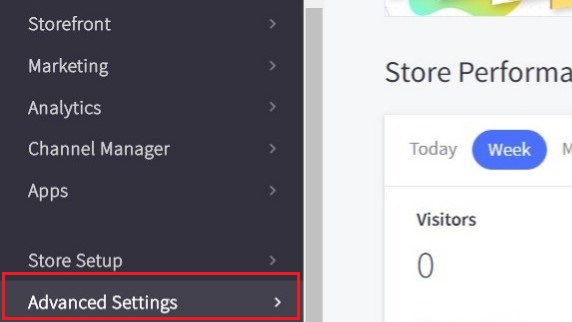
Step 1: Click on Advanced Settings
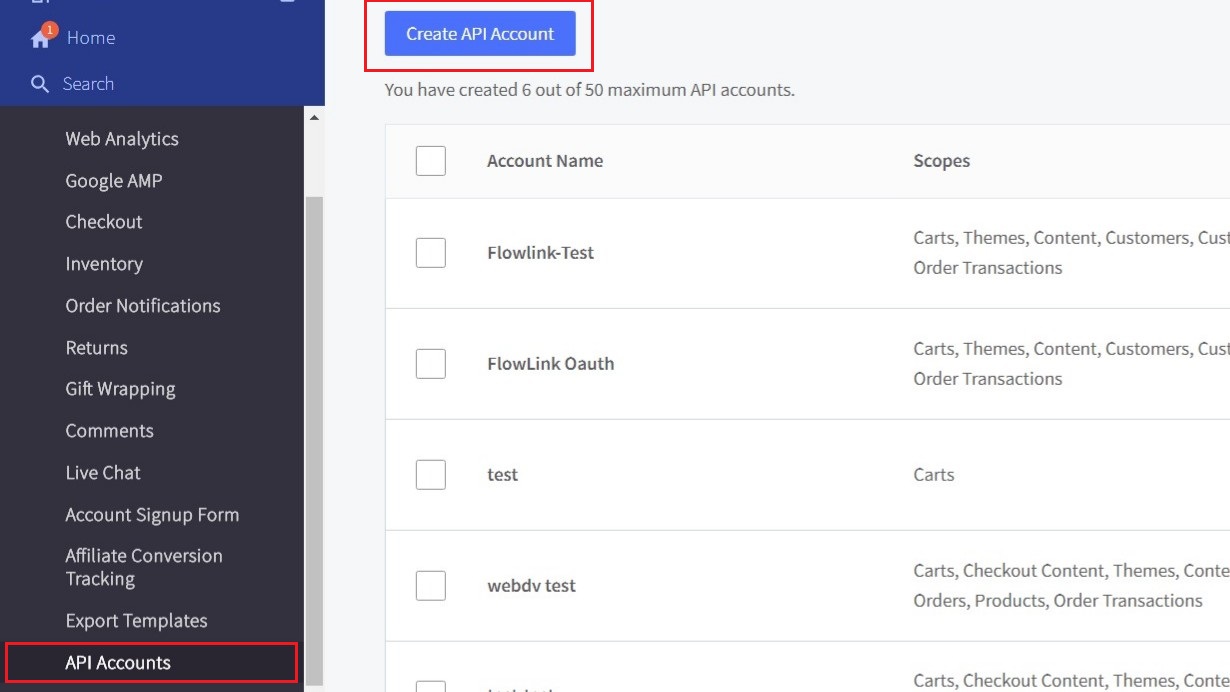
Step 2: Click on API Accounts. Step 3: Click Create an API Account
Find the API Path area and copy the hash of letters and numbers right before the /v3/ part of the path. This is your store hash.
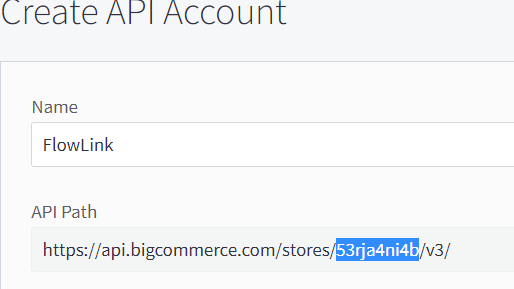
Step 4: Name the account – here it’s “FlowLink.” Step 5: Copy the Hash
Then, choose the correct scopes for your API Account. This is an important step as it will determine what FlowLink has access to in your store. Please talk with a FlowLink representative @ (724) 430-0490 if you’re unsure of what to choose here. Because once these scopes are chosen, they cannot be changed.
*If at a later date you’d like to add workflows to your BigCommerce Connection, you’ll have to generate a brand new API account along with the Client ID and Access Token.
3 & 4.) Acquire the Big Commerce Client ID and Access Token:
When you are finished setting the scopes, click Save at the bottom of the screen.
The API Account information should appear on your screen along with a text file download. Make sure to copy this information somewhere safe as you cannot view it again in the BigCommerce store.
*If you lose this information, you’ll have to create a brand new API Account.
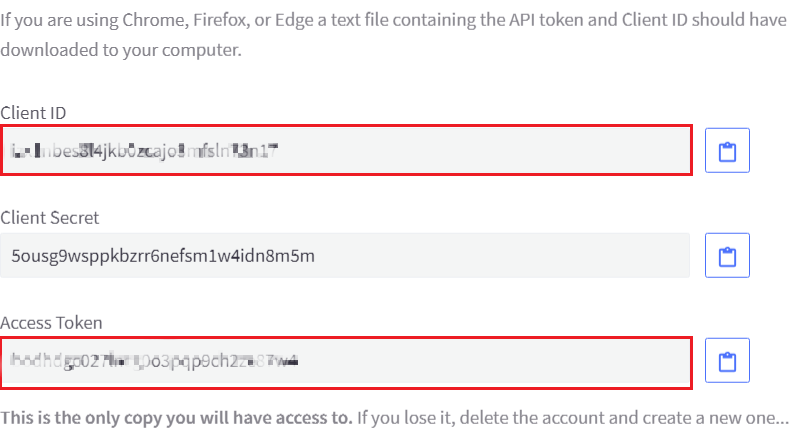
Step 6 & 7: Gather the Client ID and Access Token


Comments